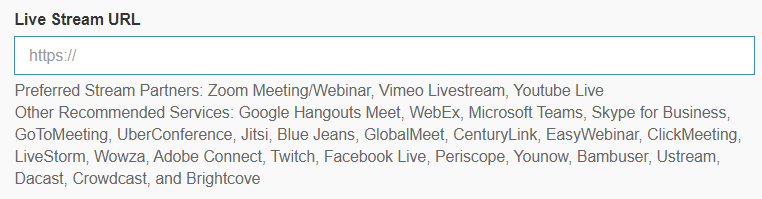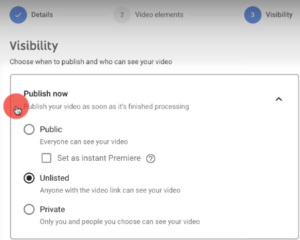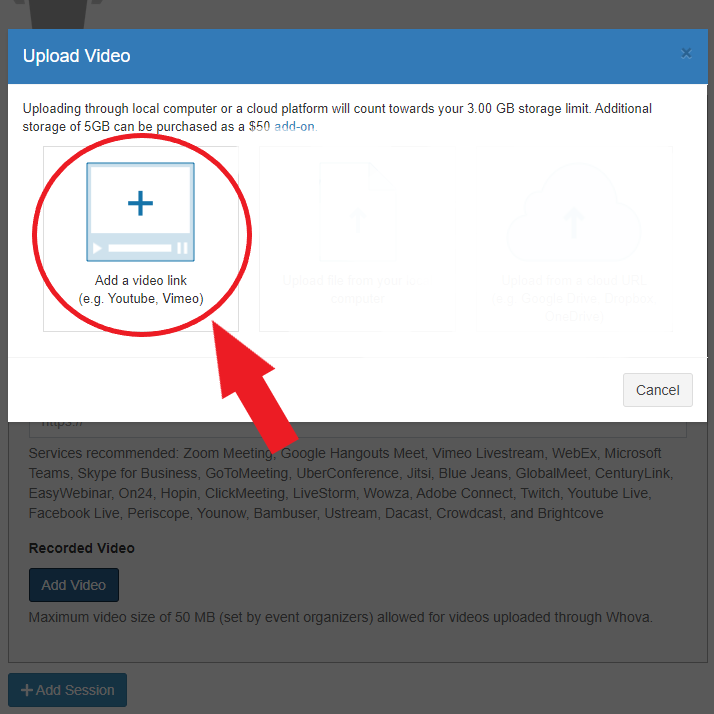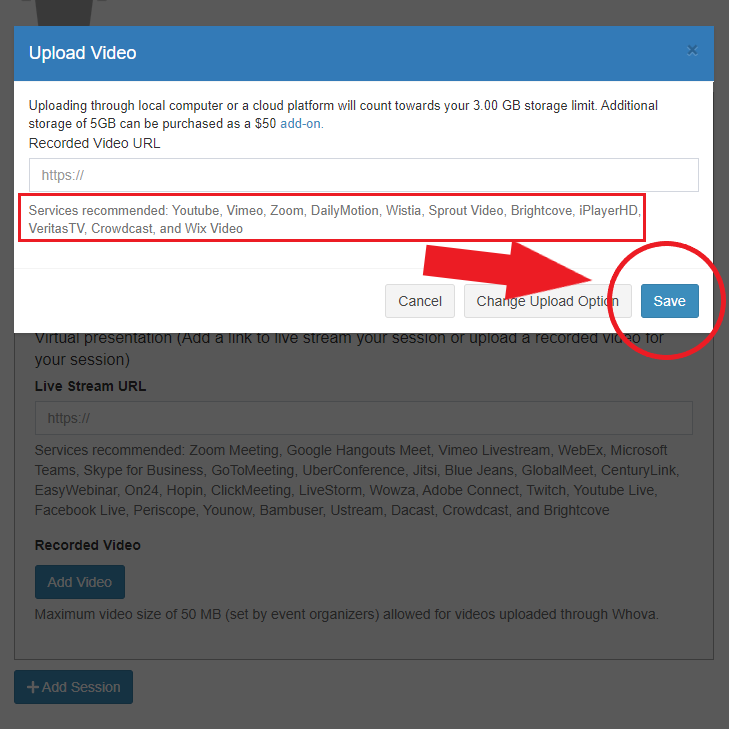Poster presenters of PALSA will receive an automatic message by e-mail from the Whova app with an individual link. This is a personal link sent directly to you and it is not accessible via Whova’s general navigation links from a desktop or mobile device.
The link will be sent from March 24th, 2021. Remember to check the junk and spam mail boxes!
Accessing your personal link will open a form to create your profile with personal and academic information and to insert all the materials prepared for your Poster Session “booth”. See the images on the right.
As a poster presenter, you are responsible to insert on the form:
- one poster file(.pdf) using the special template – up to April 5;
- one pre-recorded video (1-minute) – up to April 8;
- one livestream URL – up to April 8.
Detailed guidelines for poster presenters are given below.