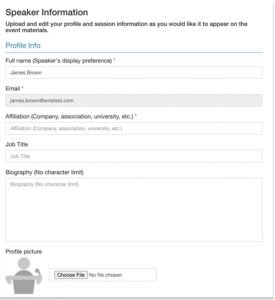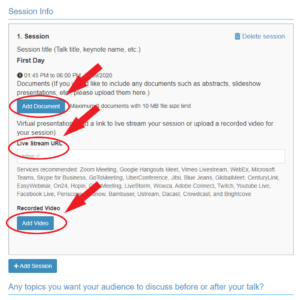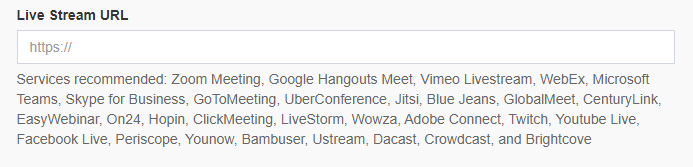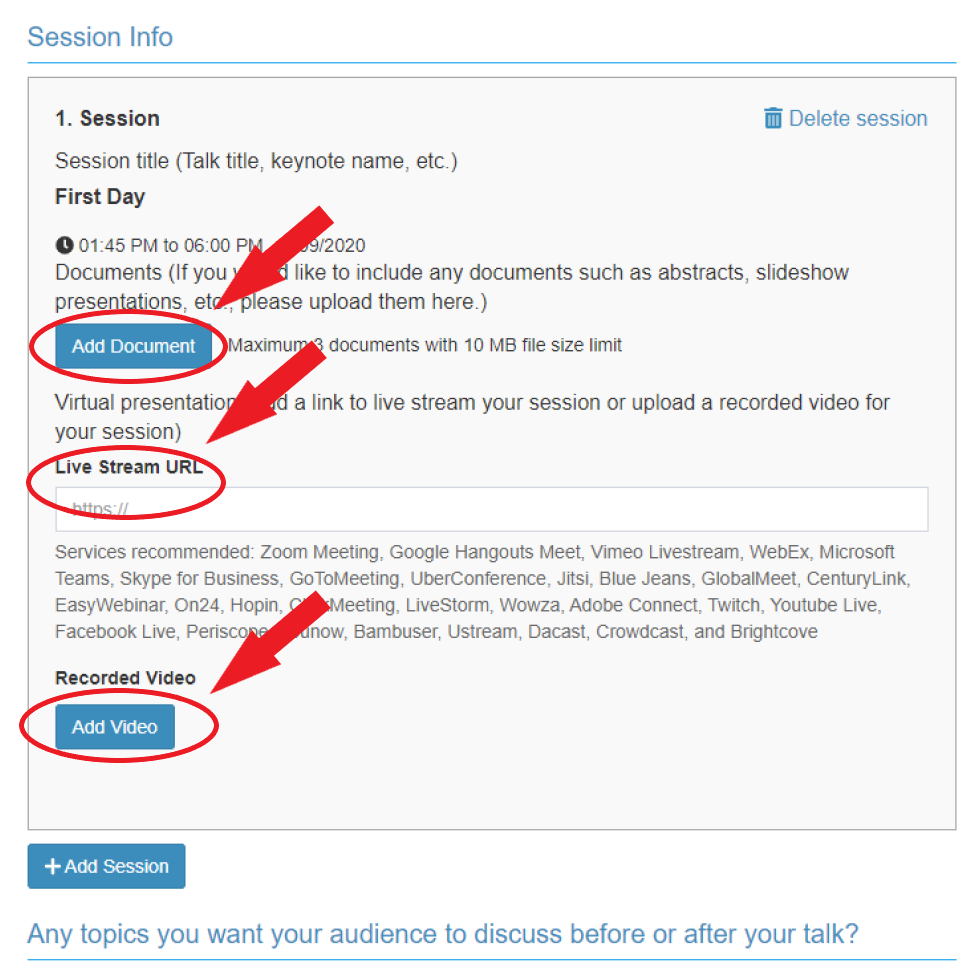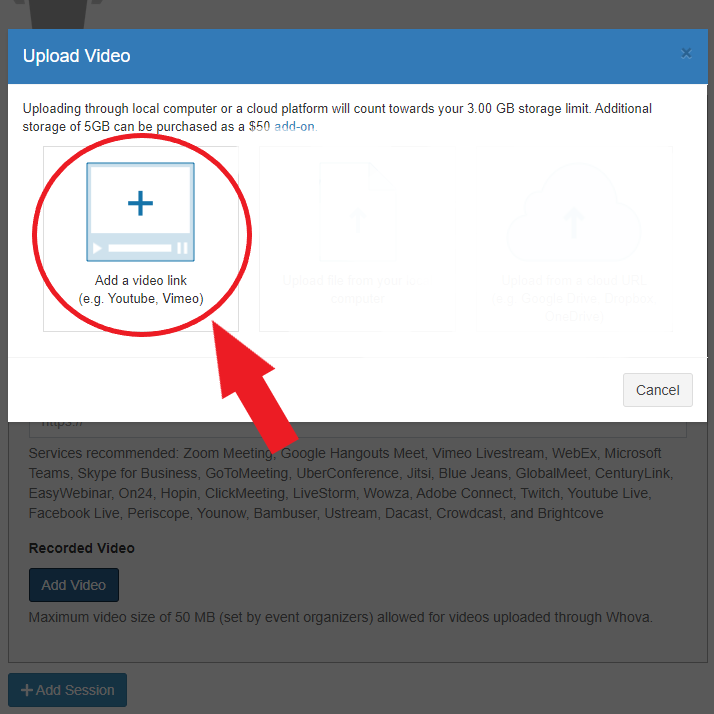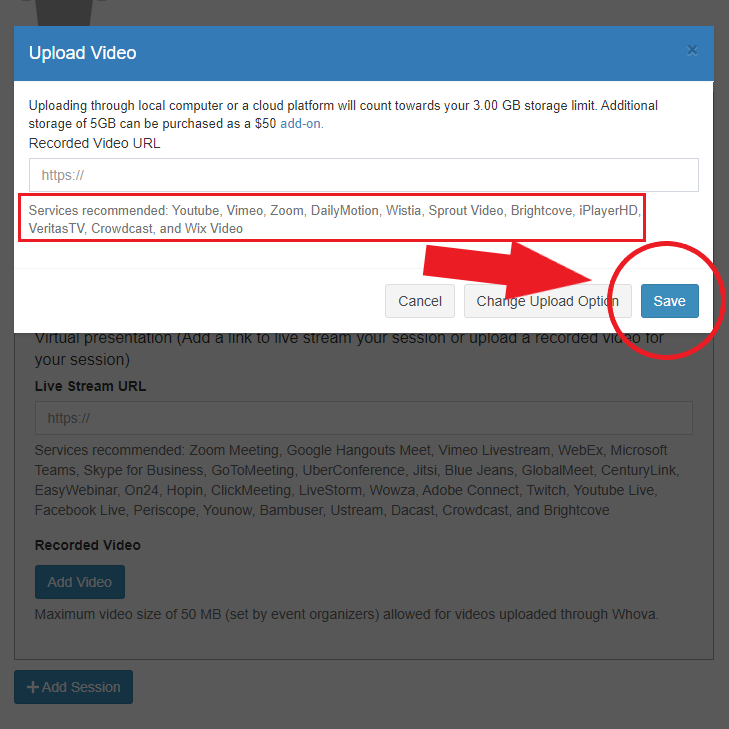Poster Session Guidelines
The Whova app provides effective tools with intuitive usability to create a full online and interactive virtual poster session.
Accepted posters will be placed in three session in a row, named E-poster Session at RAU Agenda. They will be held on November 11, 2020 from 16:00 to 18:00.
Each presenter will receive one timeslot of 40 minutes placed inside one of those three E-Session, which corresponds to their own Subsession. During the E-poster Sessions that not corresponds to the one given to you, you can navigate through other colleagues poster presenting.
As a poster presenter, you play a “Speaker” role at Whova and your Subsession works like a virtual booth, a place where you can add personal and academic information, upload files, embed your complementary 1-minute poster video, insert the URL to access your live stream and chat with participants that access your booth.
The Subsession on the E-poster Session is the period that presenters must be online and available on the live stream room. During this timeslot, the presenter might give further explanation on the poster file available, answer questions, chat with any participant that join the session, etc.
All participants, speakers, scientific and organizing committee will be able to navigate the Subsessions during the E-poster Sessions.
- A poster PDF file (mandatory)
- A complementary 1-minute video (optional)
- A link to live stream room (mandatory)
The poster should follow the traditional printed format and as long as readability is observed, you may choose between usual formats. We suggest following the traditional A0 portrait, or a similar format around 80×120 cm, format mostly accepted at any conferences and events. A0 landscape format is also a good alternative for viewing the poster by the screen sharing.
- A0 size;
- Landscape or horizontal orientation;
- Large text enough to be readable at an in-person session;
- Poster must be clear, legible and visually appealing.
To ensure files with high quality, low file size for downloading and to avoid problems caused by differences in computer setup, we suggest the following technical guidelines:
- Format: PDF/A
- Image resolution: 150dpi
- JPEG compression: 90%
Your pdf file will be available before and throughout the conference on Whova, and other attendees can give comments and feedback at any time via chat.
Each presenter will be alloted a 40 minutes timeslot on one of the three E-poster Session, corresponding to the to their own Subsession. At this period you must be online and available on your live stream room.
Attendees can drop in to ask you about your research. Ideally, they would already have seen your poster pdf file with your complementary video at your booth and ask you questions based on that, or you can also use this time to give a short presentation to interested delegates. This will be live and you will have screen-sharing options, for exemple.
You are responsible to set up your own live stream link to be inserted on Whova app, such as a Zoom link.
- Zoom offers a free version that provides to anyone the possibility to create a Meeting Room for 40 minutes.
- You can see more details on how to set up a Meeting on Zoom here: Schedueling Meetings
Several other services are accepted into Whova to create your room, such as:
- Jitsi, Zoom, Microsoft Teams, Google Hangouts/Meet, Skype, Cisco WebEx, GoToMeeting and BlueJeans.
Producing your video
Each poster presenter are invited to create a quick video about your poster content. The Prerecorded Video can be anything you want from reading out a couple of slides to a full-on production with special effects. Be creative and use your complementary video to accomplish some of the following goals:
- To advertise your poster,
- To summarize your work or
- To highlight part of your work.
The two requirements for the video are:
- To be around 1 minute long
- Host it on YouTube or Vimeo to embed an URL into Whova app
Here are some technical recommendations:
- Mp4 file format (MPEG container)
- Encoded in 264 format
- Audio should be encoded as AAC.
- Resolution 1920×1080
- Shape 16×9
If you choose to present a couple of slides, just start a meeting with yourself on Zoom and record it. Most videos generated by screen capture software exports will have enough technical quality for publication with standard settings.
Find here some tutorials on how to record with PowerPoint app or how to record a meeting on Zoom. Remember to save the file generate by those softwares on your computer.
If you choose to talk directly to the camera, for exemple, just act like you would do when people come to see your poster in a regular face-to-face poster session. If you have your poster printed, you can make some notes and quick points, too.
- Use your phone, tablet or computer
- Use a video camera if you want and have one
- Your device’s microphone might be enough but if you use the built-in microphone from an earphone that might be even better
- Ensure there will be no interruptions or invasive background noise while you present
- Use natural light from window or door to light up your face, not behind you
- Position the recording device on the height of your eyes, so as you speak you are looking to your viewer’s eyes
- Please check your video before sending it to see whether you are happy with the recording
For video editing, if needed, there are some options for free such as YouTube Editor or Vimeo Editor or any other free editor you might find by doing a quick search on Google.
Remember that your video must be sent ready for publication, no editing will be done by the organizing committee.
Some other tips:
- Use tools that you already have, don’t go buy anything
- Plan your video in advance
- Write a script for yourself
- Practice
Hosting your video
Hosting your Prerecorded Video
After producing your Prerecorded 1-minute Video, you will need to host it at video platform. We strongly recommend using services such as YouTube or Vimeo which are the best tools for video streaming services and both are free of charges.
Using those services – recommended and accepted by Whova – you will able to upload your video and generate a sharable link to embed onto the platform. Embedding via link allows you to take your video from video platform service and post it on a web page outside of them, just like we need at Whova platform.
On YouTube
To upload a video from a computer or mobile phone to YouTube, you need to have your video ready to upload. Also, it is necessary to have an account on Google Account to access YouTube Studio.
- Sign in and upload videos at YouTube is free of charge;
- Limit to up to 15 videos at a time;
- You can set the visibility of your video – public, unlisted or private.
Follow the instructions provided by YouTube on how to upload a video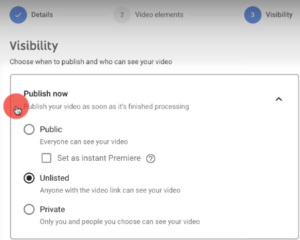
We recommend you publishing your video as “Unlisted”. By doing so, it does not go public on the platform and you make it accessible only through a sharable link.
Note: setting your video as private, only you and people you choose can see your video which means you invite people via e-mail address to access your content. This setting option is not suitable to Whova app.
On Vimeo
It is possible to host your video on Vimeo platform, as well. To do so you need to have an account on Vimeo which you can have it for free.
- Free account on Vimeo corresponds to the Basic Plan;
- Basic plan limit is 500 MB per week and total storage of 5 GB.
Watch the quick guide provided by Vimeo here Preparing to Upload
Embeeding your video
Once you have uploaded your Prerecorded Video on YouTube or Vimeo and generated the shareble link, just copy and paste on Whova.
Follow the steps below: